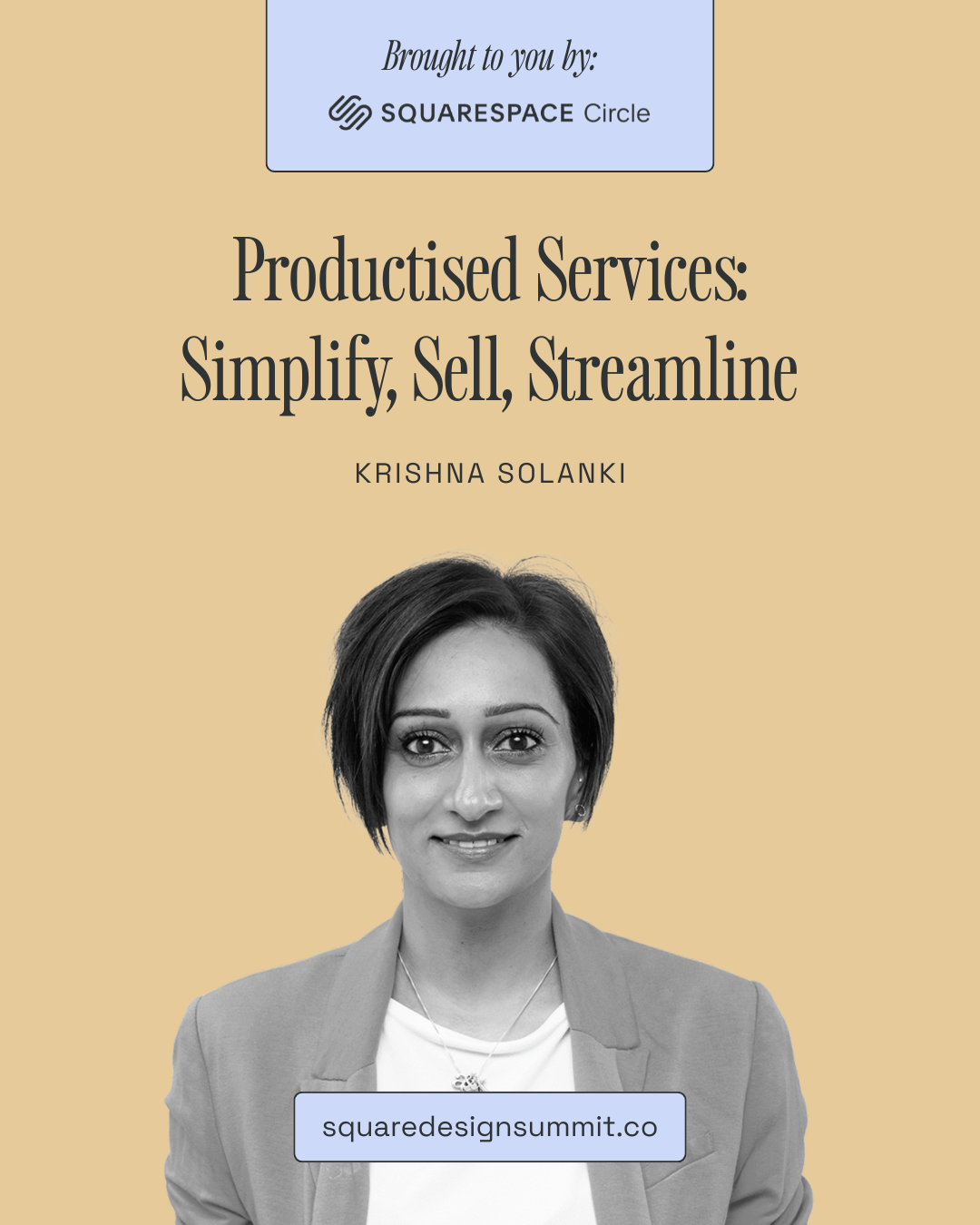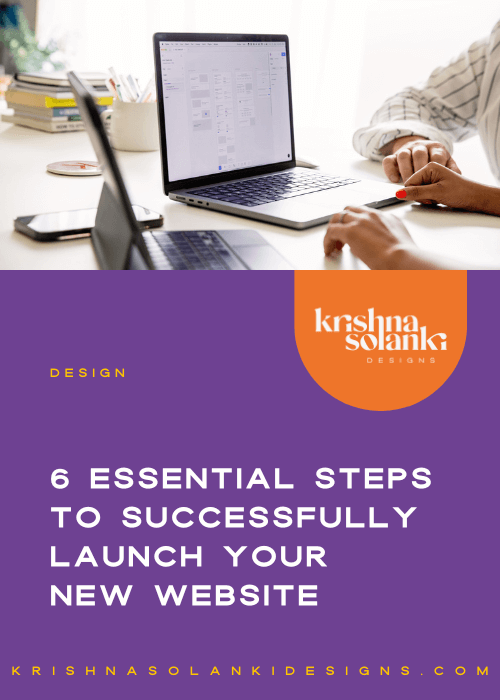How to set up Google Analytics and connect it to your Squarespace site
Understanding your website analytics is so important, it’s something that is an ongoing task and one I know I need to do more of! I know I’m not alone in this and so in today’s post, I thought I would share something I know a lot of business owners, that have a Squarespace website, have asked me recently - How to set up Google Analytics and connect it to your Squarespace website.
Squarespace analytics
It’s important to mention Squarespace has its own analytics which will give you great insight into how your website is performing. In most instances, reviewing this will be sufficient enough, however, Google Analytics is a little more robust so it’s definitely worth setting up and connecting. Even if you don’t plan to use it right now. Trust me, your future self will thank you for it. Why do you say? Well, here’s 3 great reasons...
3 reasons why you should set up Google Analytics on your Squarespace website
You may want to hire someone that can use the data - ie, a copywriter who can use keywords to tailor your website content for SEO
So you can track, compare and measure everything in your business in terms of goals you have set.
It’s so easy to set up and you shouldn’t ignore, procrastinate or delay doing it!
And so on that note, here’s a 3 step guide on how to do it.
3 steps to set up Google Analytics and connect it to your Squarespace site
Step 1: Sign in to Google Analytics or set up an account
Head on over to Google Analytics and sign in or set up a new account if you don’t already have one.
Google analytics sign in screen
Step 2: Find your Google Analytics tracking code
Once you have logged in or signed up you need to find your tracking code. Your tracking code is unique to your website and this is how Google Analytics is able to track data on your website. It’s a small snippet of code the collects website information like how people are interacting with your site.
You can find your tracking code by:
Clicking on the Admin cog in the bottom left corner of the
Then click on “< >Tracking Info” in the second column
You will then see “Tracking Code” - Click on this.
You should see a long unique code: UA-XXXXXXXX-X. This is your tracking code and will allow you to connect your Googe Analytics to your Squarespace site.
Copy the UA-XXXXXXXX-X code and head back to your Squarespace site.
Google Analytics - Tracking ID code highlighted in red
Step 3: Add the Google tracking code to your Sqaurespace website
Squarespace make it super easy to connect Google Analytics to your Squarespace website. It’s literally a 3 step process:
Log into the backend of your Squarespace site (or press ESC key if you have the shortcut set up)
Click on “Settings -> Advanced -> External API Keys”
Paste your unique UA-XXXXXXXX-X code into the Account Number section and click Save!
Bingo! All done! You have now successfully set up your Google Analytics and connected it your Squarespace website!
In terms of next steps, it may take up to 24 hours for your website statics to populate on Google Analytics so worth keeping an eye on it to ensure everything is hunkydory, but once connected your good to go!
It’s pretty cool that you’re able to track and monitor your website analytics right?
What analytics do you check and measure the most? Or what do you plan to keep an eye on?