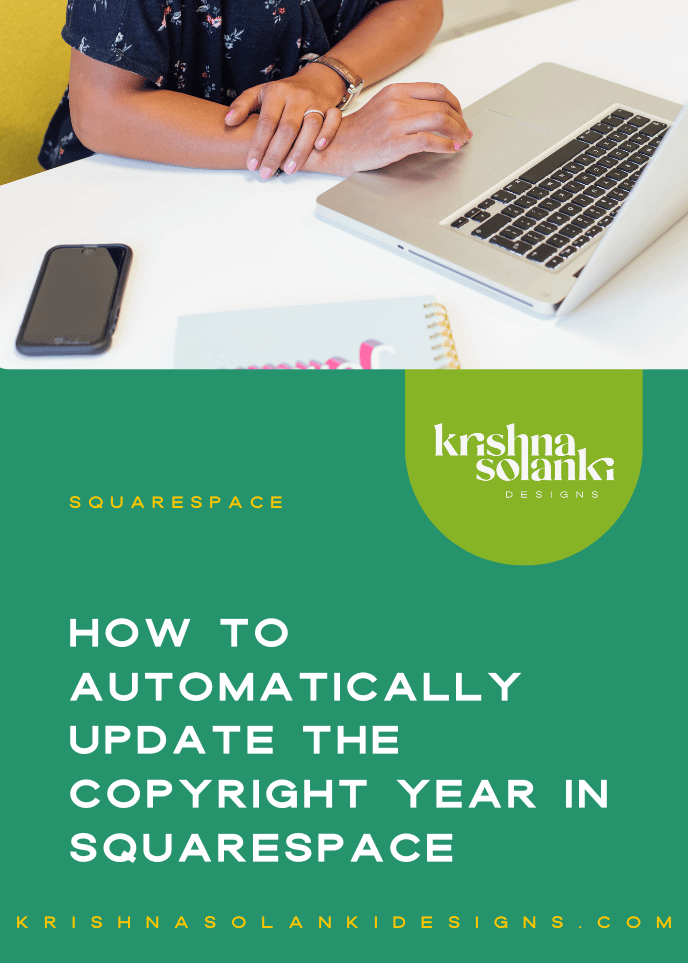Setting up Google Analytics (GA4) for your Squarespace website
Earlier this year (2023) Google Analytics introduced Google Analytics 4 (GA4). GA4 gives you, as the website or business owner, access to even more advanced features to track your website analytics and gain better insights into understanding your audience.
In all honesty, it can be a bit overwhelming and so in article we’re sharing how to set up Google Analytics 4 (GA4) for your Squarespace website in 6 easy steps.
What is Google Analytics and GA4?
First things first, let’s break it down and explain what Google Analytics is and what GA4 is…
What is Google Analytics?
Google Analytics is a powerful tool that provides valuable insights into your website's traffic, user behaviour, and more. With the introduction of Google Analytics 4 (GA4), you can now access even more advanced features to understand your audience better. If you have a Squarespace website and want to harness the full potential of GA4, this step-by-step guide will help you seamlessly integrate it with your website.
What is Google Analytics 4 (GA4)?
“Google Analytics 4 is an analytics service that enables you to measure traffic and engagement across your websites and apps” - Quote by Google.
It’s the next generation of Analytics, and has replaced Universal Analytics (Google Analytics).
What is Google Analytics 4 vs Google Analytics?
Google Analytics 4 - measures traffic and engagement across websites AND apps and focuses on Active Users
Google Analytics/Universal Analytics - measure traffic and engagement across websites and focuses on Total Users in most reports.
The major difference is that although the services both track Users, the calculation metric is different as GA4 uses Active Users.
Watch the tutorial video or read the step by step instructions that follow!
Add Google Analytics to your Squarespace website
There are two ways to add Google Analytics to your Squarespace website:
Option 1 - Using an API key - the simplest option
Option 2 - Injecting some code that Google provides (requires a paid plan) - the complex option!
We’ve covered option 1 below.
But first things first, we need to create and prepare your Google Analytics property and tag.
Preparing your Google Analytics property and tag
Go to the Google Analytics website (https://analytics.google.com/ ) and log in with your Google account.
On ADMIN click on "Create Property" and follow the setup instructions
3. Fill out all the information to create your property
Property creation: Fill out the Property Name, Time Zone and Currency
Business details: Fill out the business information
Business Objectives: Select your business objectives, then press ‘Create’
Next on Choose a platform select ‘Web’




This will open up the Set up data stream. This is where you fill out your website URL and Stream Name. ‘The stream ID is the unique identifier for the data stream from which user activity originates.’ Google
When happy press ‘Create stream’.
🥳 Yay! You’ve now set up your Google Property!
Connecting your Google Analytics tag to Squarespace
4. Now we need to connect this to your Squarespace website. To do this copy the Measurement ID:
5. Go to the backend of your Squarespace website and in the search type ‘API’ to find External API Keys
6. Paste your code into the Google Analytics section and press ‘Save’
🥳 Yay! You’ve now set up your Google Property!
Note: It takes time to collect the data so be patient and come back later (48 Hours later) to check everythings working as it should.
7. Return to your Google Analytics dashboard
If it’s working correctly you should start to see some data pulled through:
🥳 Yippee! You’ve now set up Google Analytics GA4 with your Squarespace website!
Troubleshooting:
If unfortunately it’s not working the main reason could be because you need to give it more time to connect.
If after 48 hours there’s still no data it might be worth trying the manual install.
We hope you found this article and guide useful in helping you set up Google Analytics (GA4) for your Squarespace website!
It’s quite a bit technical and so if you want us to handle this step, get in touch and let us know, we have great Squarespace support packages that will really help elevate your website!